Arduino Project | Industrial Machine Monitoring
Industrial Machine State Monitoring Project
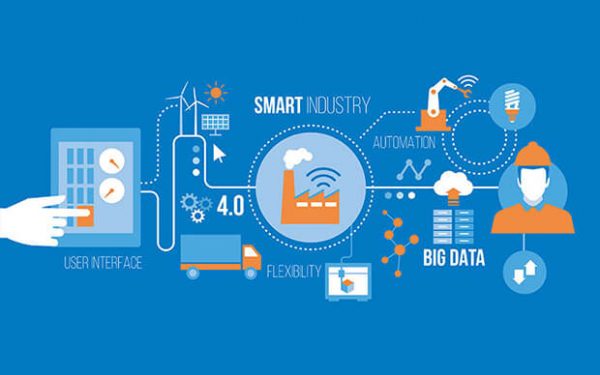
Project Brief
Implementing a machine monitoring solutions for effective shop floor management.
About this project
| TYPE | Individual project |
| DIFFICULTY | Intermediate |
| ESTIMATEDTIME | 40 hours |
| PUBLISHED | July 15th, 2021 |
| CONTACT | training@emertxe.com |
Introduction
On a factory floor one of the critical work the operators have is to monitor the health of the machine, because if the machine breaks down the over productivity goes done, So it becomes crucial to monitor the health of the machine like how much time does it run in a single shift and find out the performance of it by tracking multiple parameters like temperature, pressure, noise, vibrations etc
The scope of Industrial Machine State Monitoring System (IMSMS) project is to retrofit existing machines and provide a way for data analysis so that corrective action can be taken in order to improve the life and performance of a running machine.
Requirement Details
This project has two sections to be designed
- A server which act as a access point or gateway, would interact with the router
- A client which act a station interacts with access point
- Both the Server and Client should have different IP group
Gateway Requirements
- The gateway should support both
- Station Mode
- Access Point Mode
Station Mode
- Should scan for the available networks
- Show all possible networks so that the user can select a network to connected
- Make sure the password entered are represented with asterisk
- Once the connection is established show all the network details like
- The SSID it is connected to
- Stations IP address
- Signal Strength
Once the your gateway as station connected to internet gateway it should configure itself
as access point too.Access Point Mode
- It should generate an SSID with the help of its MAC address (consider 2 lower bytes)
- Allocate a static IP so that the local stations can connect
- Display the server status and wait for the nodes to get connected
- Display the connected node information
- The gateway should support both
Station Requirements
- Should scan for the available networks
- Show all possible networks including the your access point so that the user can select it
- Make sure the password entered are represented with asterisk
- Once the connection is established show all the network details like
- Server Information
- The SSID
- Server IP
- Station Information
- Name (Generate unique name with the help of MAC id, consider lower 2 bytes)
- IP Address
- Signal Strength
- Connection Status
- Server Information
The above was about the network configuration, apart form all these the station is responsible to sense the environmental parameters and send it to the server so that it can save it, in fact that is the primary goal of this project.
The data stored in the server can be queried by the central computers for further processing.
Skeleton Code
The skeleton code is a very interesting concept used in Emertxe. By looking into the skeleton code, you will get a clear picture of converting the given requirement into a working solution. This will also take care of important aspects like modularity, clean coding practices, reusability, etc.
Sample Output
Here are the sample output expected by the end of project execution.
1. Gateway
 Fig1.1: Scan for available network.
Fig1.1: Scan for available network.

Fig1.2: Display available networks and prompt so that the user can select one from the list

Fig1.3: Once the user select a network, prompt for Password.
Note: In case of unauthenticated network it shouldn’t prompt for password

Fig1.4: The entered password should be represented with asterisks

Fig1.5: Gateway’s station mode information

Fig1.6: Gateway’s Access Point information

Fig1.7: Once all the necessary setup is done it should wait for connection

Fig1.8: Information related to the connected Node
2. Station

Fig2.1: Scan for available network
 Fig2.2: Display available networks and prompt for selection so that user can select ESP Server
Fig2.2: Display available networks and prompt for selection so that user can select ESP Server

Fig2.3: Selecting the server, prompt for password
 Fig2.4: Connection information with the server
Fig2.4: Connection information with the server- Gateway Requirements
- Station Mode
- Access Point Mode
- Station Requirements
- 1. Gateway
- Fig1.2: Display available networks and prompt so that the user can select one from the list
- Fig1.3: Once the user select a network, prompt for Password.
- Fig1.4: The entered password should be represented with asterisks
- Fig1.5: Gateway’s station mode information
- Fig1.6: Gateway’s Access Point information
- Fig1.7: Once all the necessary setup is done it should wait for connection
- Fig1.8: Information related to the connected Node
- 2. Station
- Fig2.1: Scan for available network
- Fig2.3: Selecting the server, prompt for password
- Gateway Requirements
- Station Mode
- Access Point Mode
- Station Requirements
- 1. Gateway
- Fig1.2: Display available networks and prompt so that the user can select one from the list
- Fig1.3: Once the user select a network, prompt for Password.
- Fig1.4: The entered password should be represented with asterisks
- Fig1.5: Gateway’s station mode information
- Fig1.6: Gateway’s Access Point information
- Fig1.7: Once all the necessary setup is done it should wait for connection
- Fig1.8: Information related to the connected Node
- 2. Station
- Fig2.1: Scan for available network
- Fig2.3: Selecting the server, prompt for password