Linux Internals Project | Mini Shell
Linux Internals Projects for Beginners – Mini Linux Shell Project
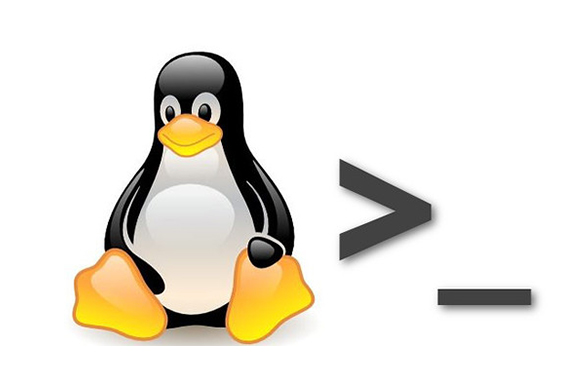
About this project
The goal of this Linux Internals Projects for Beginners is to implement a minimalistic shell, which can handle input commands and provide required output in the CLI
About this project
| TYPE | Individual project |
| DIFFICULTY | Intermediate |
| ESTIMATED TIME | 40 hours |
| PUBLISHED | 15th March, 2021 |
| CONTACT | training@emertxe.com |
Introduction
By definition, the Operating System (OS) acts as an interface between the user and the hardware. For the user the interface can be given either in form of Graphical User Interface (GUI) or Command Line Interface (CLI). Windows OS is a typical example for GUI example. Before the GUI supported by operating system, it was mainly operated by CLI. It was given different names in different Operating Systems. Some popular examples being DOS prompt of Windows or BASH prompt of Linux.
These interfaces typically run in a text window, allowing the user to type commands which cause actions. Upon receiving commands the OS will parse the commands for its correctness and invoke appropriate application to perform a specific action. These action can range from opening a file to terminating an application. In case of Linux the BASH shell reads commands from a file, called a script. Like all Unix shells, it supports piping and variables as well, and eventually provides an output.
The goal of this Linux Internals Projects for Beginners is to implement a mini-shell that mimics the BASH shell by using Linux Kernel System calls and IPC mechanisms like signals. It will handle a set of commands as called out below and also handle special keyboard actions (ex: Control C), can be extended for advanced functionalities (ex: Command history) as well. By implementing this Linux Internals Projects for Beginners as a developer you will get a real-time perspective about using Linux system calls to develop an important utility like CLI.
Requirement Details
Here is the list of requirements that need to be implemented in this project.
Provide a prompt for the user to enter commands:
- Display the default prompt as msh >
- Prompt should be customizable using environmental variable PS1
- To change the prompt user will do PS1=NEW_PROMPT
- Make sure that you do not allow white spaces between = i.e., do not allow PS1 = NEW_PROMPT
- In the above case, it should be treated like a normal command
Execute the command entered by the user:
- User will enter a command to execute
- If it is an external command
- Create a child process and execute the command
- Parent should wait for the child to complete
- Only on completion, msh prompt should be displayed
- If a user entering without a command should show the prompt again
- Special Variables:
- Exit status of the last command (echo $?)
- After executing a command the exit status should be available
- echo $? should print the exit status of the last command executed
- PID of msh (echo $$)
echo $$: should print msh’s PID - Shell name (echo $SHELL)
echo $SHELL: should print msh executable path
- Signal handling:
Provide shortcuts to send signals to running program
- Ctrl-C (Send SIGINT)
On pressing Ctrl-C- If a programming is running in foreground, send SIGINT to the program (child process)
- If no foreground program exists, re-display the msh prompt
- Ctrl+z (Send SIGSTP)
On pressing Ctrl+z- The program running in foreground, should stop the program and parent will display pid of child
- Built-in commands:
- exit: This command will terminate the msh program
- cd: Change directory
pwd:
show the current working directory
Skeleton Code
The skeleton code in a very interesting concept used in Emertxe. By looking into the skeleton code, you will get a clear picture into converting the given requirement into a working solution. This will also take care of important aspects like modularity, clean coding practices, re-usability etc.
Click Here to Download the Source Code for Mini Shell Project
Sample Output
Here are the sample output expected by the end of project execution.

Fig1: Usage

Fig2: Shell Functions

Fig3: Basic Commands

Fig4: Signal Handling

Fig5: Background and Foreground control
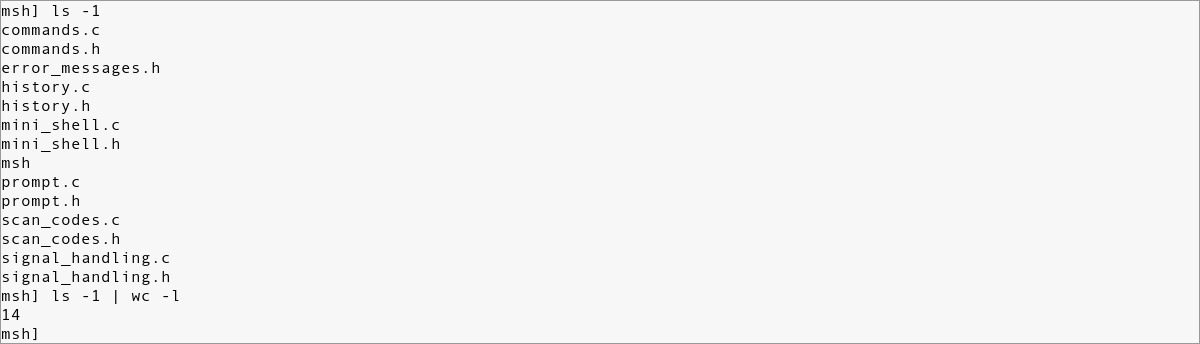
Fig6: Pipe Function

Fig7: Redirection
References
- Implementing a Job Control Shell
- How Shell Works?
- BASH – A guide for beginners
- BASH – Reference Manual
- Download project document in PDF format
- Provide a prompt for the user to enter commands:
- Execute the command entered by the user:
- Fig1: Usage
- Fig2: Shell Functions
- Fig3: Basic Commands
- Fig4: Signal Handling
- Fig5: Background and Foreground control
- Fig6: Pipe Function
- Fig7: Redirection
- Provide a prompt for the user to enter commands:
- Execute the command entered by the user:
- Fig1: Usage
- Fig2: Shell Functions
- Fig3: Basic Commands
- Fig4: Signal Handling
- Fig5: Background and Foreground control
- Fig6: Pipe Function
- Fig7: Redirection